Overview
In this section, you will learn to navigate the In-Progress/Completed job tab, and understand how to use each of the features in this tab.
You can view both the job progress in percentages and the corresponding status in the In-Progress/Completed tab.
The following table describes each of the job status and the next steps.
| Job Status | Description | Next Step |
|---|---|---|
| In-Progress | Jobs that are in the process of ingestion. | Job will display Completed or Failed status. |
| Completed | Jobs that have been successfully ingested. | Global uploads: Job will be available in the Explore module and the File Manager. Local uploads: Job will be displayed in the local workspace, Explore module, and the File Manager. |
| Failed | Jobs that have failed in the process of ingestion. | Job is displayed as Failed. |
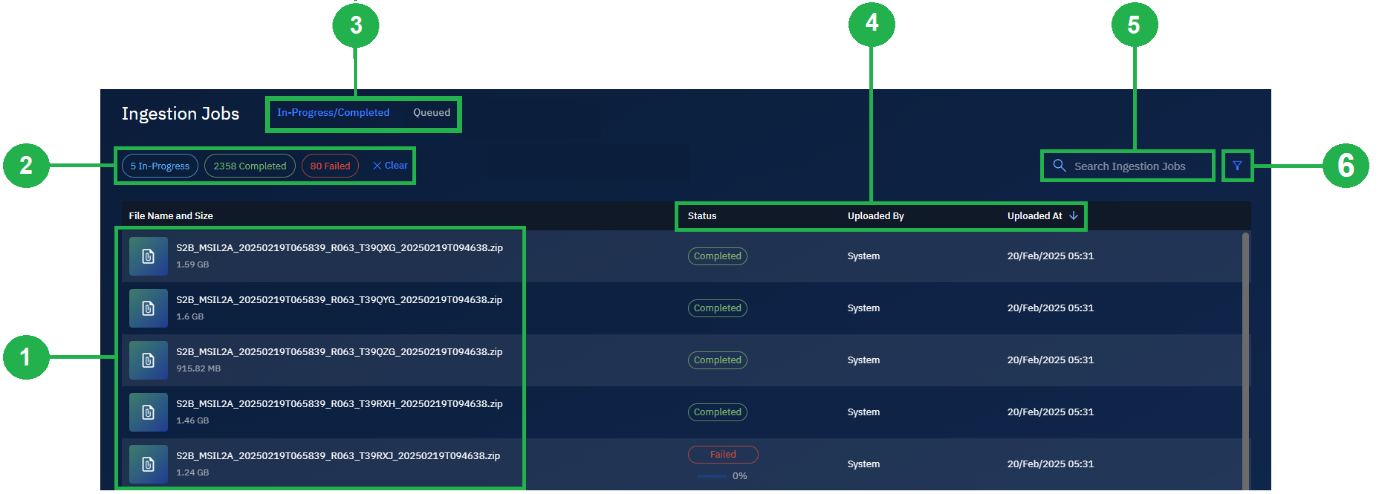
Navigating In-Progress/Completed Jobs Tab
The In-Progress/Completed jobs tab displays the following:
-
Jobs Queue: View in-progress, completed, and failed ingestion jobs
-
Filtering by Job Status: Click a job status to view only jobs of a particular status
-
Sorting by Columns: Sort jobs in ascending or descending order
-
Searching Jobs: Find ingestion jobs by name
-
Jobs Filter: Filter ingestion jobs by Uploader and Date Range